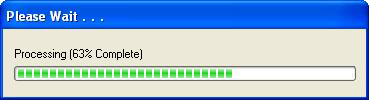
Overview
The Status Dialog in AutoPlay Media Studio is a Windows dialog containing a progress meter and some optional elements such as a cancel button, icon, title bar text and status text. It was designed to allow you to optionally display a graphical representation of the progress made in an Autoplay action or any other element of your project. An example of the dialog can be seen below:
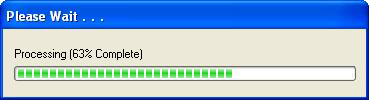
There are several actions in AutoPlay Media Studio that automatically use this dialog to show their progress (if you wish to show it):
Each action above automatically sends progress information to the Status Dialog in order to display it's meter progress. By default, the Status Dialog is hidden, but you can show it by preceding the action with a StatusDlg.Show action and following it with a StatusDlg.Hide action. The StatusDlg.Show action is used to show the Status Dialog and the StatusDlg.Hide action is used to hide it, usually after the action has completed. You can find other available actions in the StatusDlg action category.
For this group of actions, this functionality is handled automatically, however you also have the ability to override it. Each action contains a parameter called CallbackFunction. By default the CallbackFunction parameter is set to nil. This means it will automatically pass progress information to the Status Dialog. However in some cases you may need further control over what, and how it is displayed. In this situation you can pass a function as the CallbackFunction parameter (you will need to consult the action being used for the required parameters of the function). You can find an example illustrating this method in the article, Create a custom callback function.
Until this point, the Status Dialog has been described in relation to specific actions in AutoPlay Media Studio. However due to its flexibility and power, it can be used in many other ways. The Status Dialog contains it's own category of actions called StatusDlg and can be used to provide a representation for any type of progress you need. You can find an example of this in the article, Use the status dialog window.
See also: Related Actions